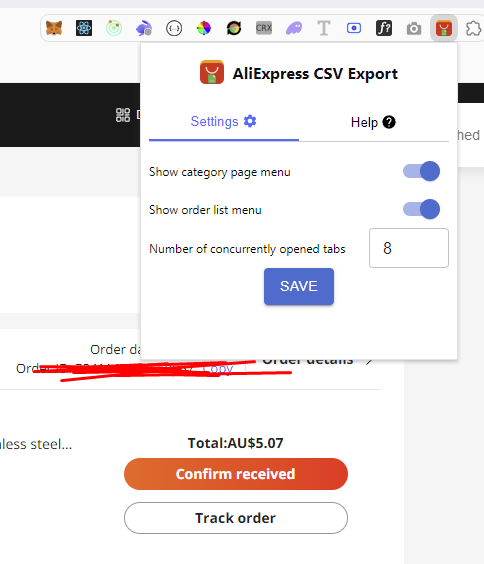Aliexpress CSV Export
What is AliExpress CSV Export?
AliExpress CSV Export is a simple yet powerful Chrome extension designed to help users export detailed product and order data from AliExpress in just a few clicks. Whether you need product descriptions, prices, images, or order details like tracking numbers and purchase history, this extension does it all in a neatly organized CSV or Excel file.
Key Features
- Export Product Data: Save product details such as title, price, description, images, and more directly to CSV.
- Export Order Data: Easily export your order history, including order numbers, product names, prices, tracking numbers, and other relevant information.
- Customizable Exports: Choose the type of exports, we offer product export adaptable for Shopify and Woocommerce webstores.
- Bulk Export: Export multiple products or orders at once, saving you time and effort.
- User-Friendly Interface: The extension is easy to use, with a clean interface that allows for quick exports.
FAQ
- Q1: Can I export multiple products or orders at once?
A: Yes, you can select multiple products or orders and export them all at once. You just need to navigate to the scraping menu. For the product data, you can find menu on category or search page. For the orders just go to orders page. You will see the menu. Below you have screenshots. - Q2: Which browsers support this extension?
A: Only for Chrome. - Q3: What product data can extension export?
A: Product Name, Price, Description (html), product images, variants, ratings, number of sold, seller info, etc. - Q4: What order data can extension export?
A: Order id, product details, order date, price information, order status, buyer info, seller details, shipping address, payment method. - Q4: What order data can extension export?
A: Order id, product details, order date, price information, order status, buyer info, seller details, shipping address, payment method. - Q5: What is concurrently opened tabs and what is used for?
A: To speed up the scraping process for users with many orders, the extension can open multiple order pages simultaneously. In the settings, users can customize how many tabs should be opened at once, allowing for a more efficient and faster export process. - Q6: What does “Sync orders” mean?
A: The “Sync orders” button allows the extension to scrape all your orders and save them locally in your browser’s storage. Once you’ve synced, the data remains available for future use, so you don’t need to scrape your orders again unless you have new orders. This feature ensures a smooth and quick experience when exporting or managing your orders. - Q7: Do I need to sync orders every time I use the extension?
A: No, you only need to sync your orders once. The extension saves the scraped orders locally, so you don’t need to repeat the process every time you want to export. You only need to sync again when you have new orders or if you want to update your existing order list. - Q8: What is “Order explorer”?
A: The “Order explorer” is a tool within the extension that lets you customize your order export. After syncing your orders, you can use the Order explorer to select specific orders or filter orders based on various criteria. This provides flexibility in how you manage and export your data. - Q9: What happens if I don’t sync my orders?
A: If you don’t sync your orders, the extension won’t have the data it needs to export or display your orders. Syncing is necessary to retrieve and save your order data locally. Once synced, you won’t need to sync again unless new orders are added. - Q10: Can I export my orders without syncing?
A: No, syncing is required before exporting. The extension needs to scrape and store your orders locally to generate an export. After syncing, you can customize and export the orders using the “Order explorer” without having to scrape again unless new orders are added. - Q10: How do the date range filters work?
A: The date range filters allow you to sync only the orders within a specific time period. When you select a date range before clicking “Sync orders,” the extension will only scrape orders from that selected period. This helps reduce the amount of data synced, making the process faster and more efficient, especially if you’re only interested in recent or specific orders.
Tutorials
Where is product export menu?
You can find menu for product export on category page or seach result page.
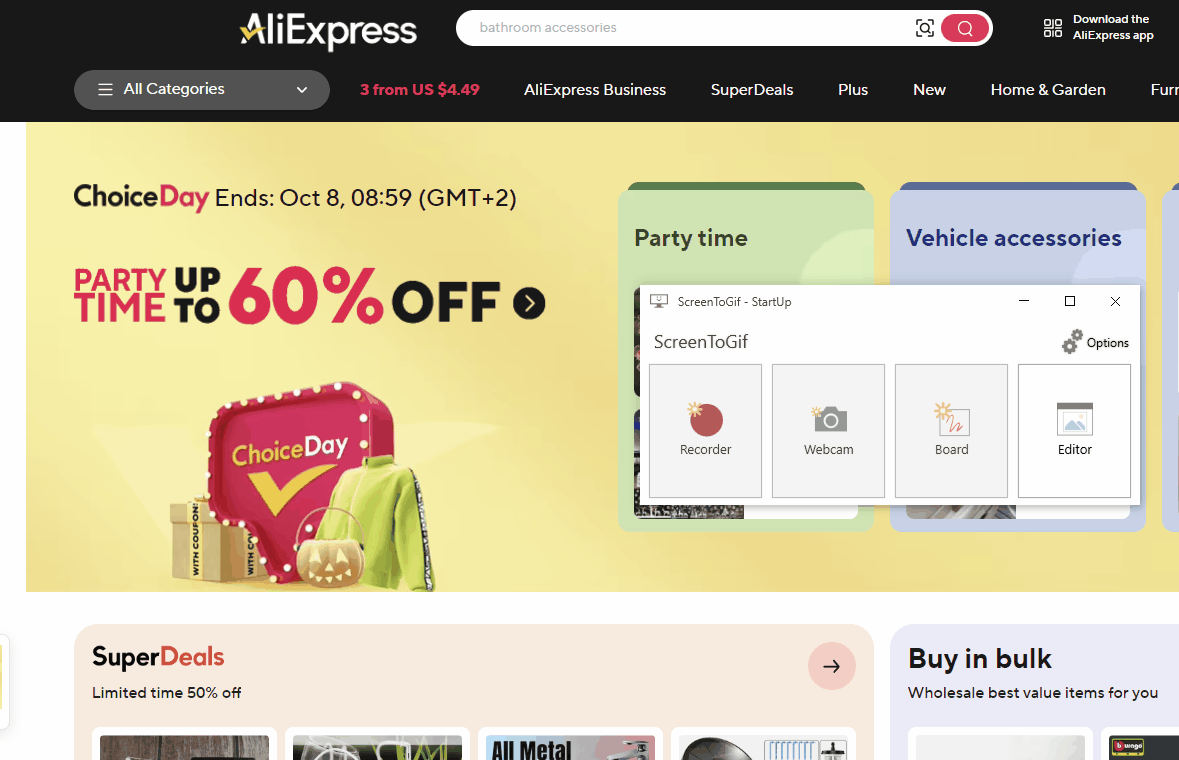
How to export product data?
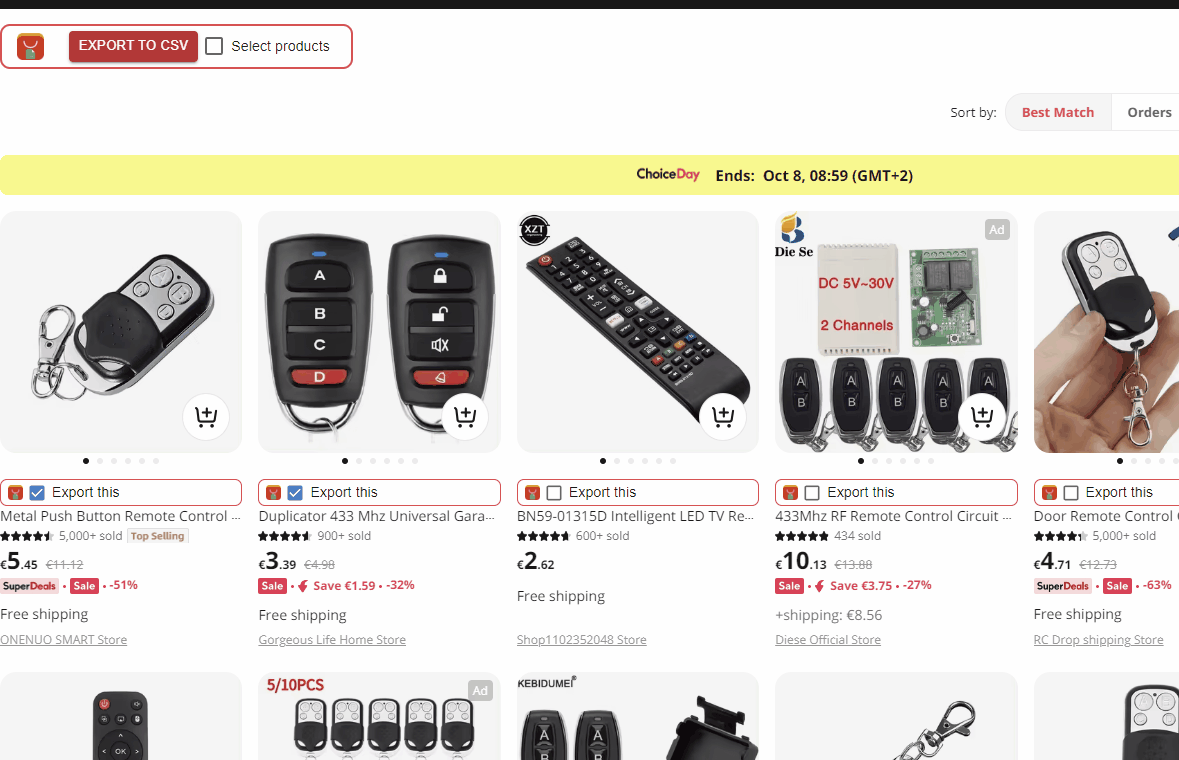
How order menu looks like?
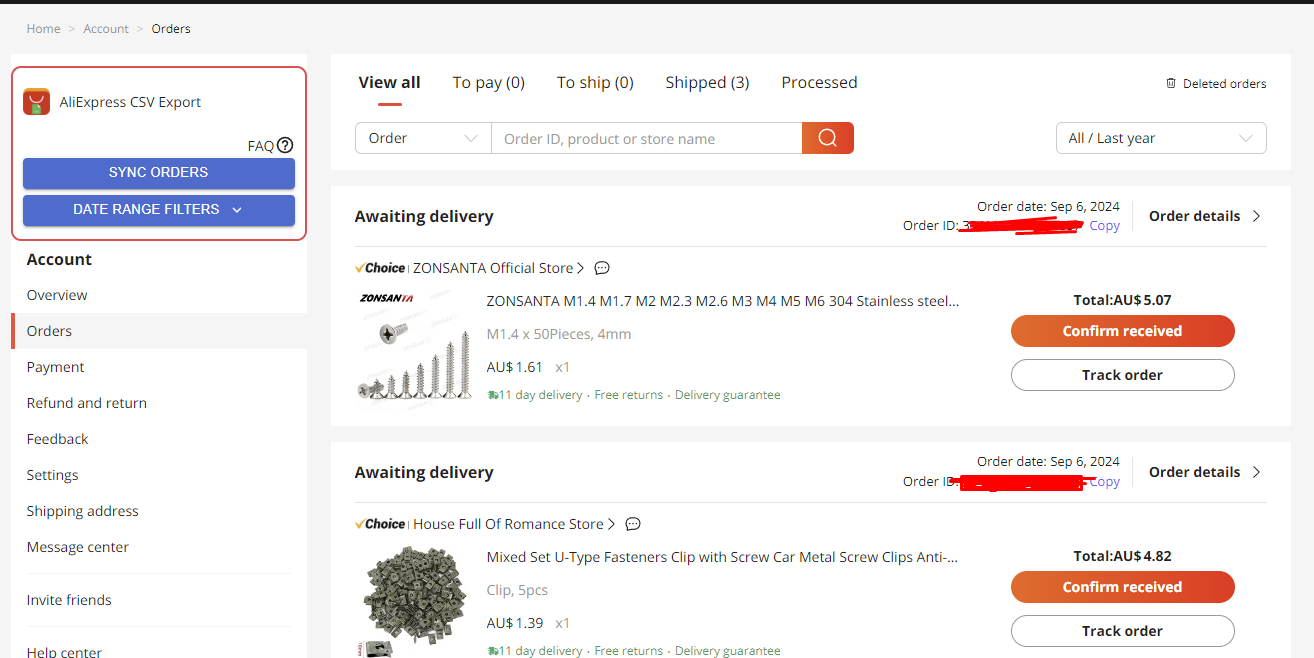
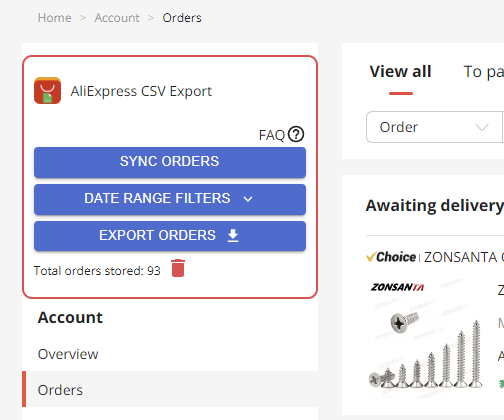
How settings looks like?